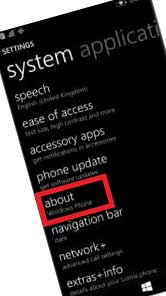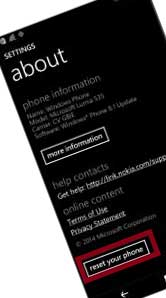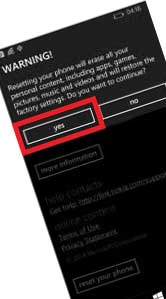The top smartphone have lot’s of quality. The every mobile device management company want to provide best quality smartphone for their smartphone user. But sometimes some problems with the new smartphone, that the problem is due to your carelessness. Sometimes you forget the password, the mobile hangs etc. Why is this such a problem, you do not know yourself. Sometimes we use our smartphone some apps, That we bring the transfer from any other smartphone. Actually these apps are not tested by smartphone app development/ mobile device management solutions team. If you ever face such problems with your mobile, then go to devicereset.com. Because devicereset.com you can provide you all kind smartphone hard reset/ factory reset/ unlocked phones problems solution tips. In every time, today we will talk to you about a new smartphone. That phone device is Microsoft Lumia 535 Reset Solution. Ok, let’s see the Top Smartphone Microsoft Lumia 535 Reset Solution.
Read Some Important Tips Before Resetting
There are several kinds of methods resetting. While you choice soft reset method, your cell phone won’t delete any personal data. If you choice hard reset or factory reset or phone code formatting method you lost all valuable data in your phone storage. So, make sure that before resetting your phone device all valuable data backup on the phone storage, like image, video, apps, contact number, PDF file etc. While make sure to complete your all data backup on your PC or any alternative device, then start use mobile device resetting method step by step.
Process 1: Soft Reset
A soft reset is a very simple and easiest process to reset Microsoft Lumia 535. If you use soft resetting method you won’t lost any data from your cell phone.This process doesn’t solve any major problem, but it helps to solve a minor problem.
Step 1:
Press and hold Power Button and touch Power off the menu to shut down your mobile device.
Step 2:
After complete shut down remove the back cover, battery, SIM card and SD card.
Step 3:
Wait 15 seconds and put all removable things.
Step 4:
Turn on your mobile device.You have successfully completed soft reset.
Process 2: Factory reset using setting
If process 1 didn’t work you can use process 2 to resetting your cell phone.This process only uses if your mobile device hang, the application isn’t work properly etc problem you use this process. For your kind information while your cell phone pattern locked you don’t use factory reset because if the smartphone is pattern locked you don’t go to setting menu in your mobile device. If you use factory reset process you lost all valuable data in your phone storage. Watch the factory reset process below:
Step 1:
Turn on Microsoft Lumia 535 smartphone and touch the menu button and go to setting menu.
Step 2:
Then go to about menu and touch the option.
Step 3:
Now you got reset your phone option and touch the option also.
Step 4:
Also Touch and press the Yes option and again press Yes.
Step 5:
Now your phone device will reboot and deleted all data. You have successfully complete factory reset.
Process 3: Hard reset using Button
When you failed process 1, process 2 then you can use process 4 I mean Hard reset using the button. Because this process have some risk. while you hard reset your smartphone you will lose all valuable data like image, video, contact number, document in your phone storage. So, before using hard reset backup all data on your PC or SD card. Ok, let’s see the hard reset steps.
Step 1:
Turn off you new smartphone Microsoft Lumia 535 and remove all SIM card or SD card.
Step 2:
Now press POWER BUTTON, after mobile device vibrates, then press and hold VOL DOWN BUTTON. When you see in mobile screen de sing logo then release only VOL DOWN BUTTON.
Step 3:
Now press 1. VOL UP BUTTON 2. VOL DOWN BUTTON 3. Power BUTTON 4. VOL DOWN BUTTON, Every key press in one time.
Step 4:
After few second your hard reset is complete.
Step 5:
Now your phone will reboot and you problem is solved.
Warning: This process erasing everything without informed you. Because, while you hard reset, the mobile device will be rebooted and format all data. So, make sure that your mobile device is fully ready to format.